
Hey, tech wizards! Got a laptop running Windows 10 that’s acting up or completely bricked? No worries! Today, I’m going to walk you through restoring Windows 10 like a pro. Whether you’ve accidentally deleted a system file, messed up your settings while experimenting, or just want a fresh start, this guide will make things simple. Grab your laptop, and let’s get to work!
| Method | Description | Difficulty Level | When to Use |
|---|---|---|---|
| Reset This PC | Built-in Windows feature to refresh or reset the OS. | Easy | For minor system issues. |
| System Restore | Revert the system to a previous stable state. | Easy | After a bad update/change. |
| Bootable USB Recovery Drive | Install Windows 10 from a USB drive. | Medium | For severe issues or no boot. |
| Command Prompt Repairs | Use commands to fix system files or boot issues. | Advanced | For specific errors. |
| Clean Install | Wipe everything and reinstall Windows 10 from scratch. | Medium | For starting fresh. |
Let’s start with the easiest method, especially if your system is still bootable. “Reset This PC” is a built-in feature that lets you restore Windows without the need for external tools.
Steps to Reset Your PC:
When to Use: If your laptop boots up but feels sluggish or has persistent software issues.
System Restore is like a time machine for your Windows. If you’ve made changes or installed something that caused issues, this feature can take your system back to a working state.
How to Use System Restore:
Pro Tip: If you can’t boot into Windows, press F8 or boot into Advanced Startup Options to access System Restore.
When your laptop refuses to boot or recovery options don’t work, a bootable USB drive comes to the rescue. Here’s how to create and use one:
When to Use: For severe system corruption or when Windows won’t boot at all.
For those who love digging into the technical side, Command Prompt is a powerful tool to repair specific issues.
When to Use: For targeted repairs or bootloader problems.
If all else fails, a clean install will wipe everything and give you a fresh start. Make sure to back up your data before proceeding.
Pro Tip: Note down your Windows product key before starting, though most laptops with Windows 10 come with a digital license.
When to Use: When your laptop is beyond repair, or you want a completely fresh system.
Q1: Will I lose my data during the restore process?
It depends on the method. Options like “Reset This PC” with “Keep my files” will save your data. A clean install or full reset will wipe everything.
Q2: What if I don’t have a product key?
Most laptops with Windows 10 have a digital license tied to your Microsoft account or hardware. You don’t need to enter a key during reinstallation.
Q3: Can I restore Windows without a USB or CD?
Yes, if your laptop has a recovery partition or can boot into Advanced Startup Options. Otherwise, a USB or external drive is needed.
Q4: How long does the restoration process take?
It varies. A reset may take 30-60 minutes, while a clean install can take up to 2 hours.
Restoring Windows 10 doesn’t have to be intimidating. With the methods we’ve covered, you can tackle almost any issue your laptop throws at you. Whether it’s a quick reset, a bootable USB rescue mission, or even a full clean install, you’re now equipped to handle it all like a true tech expert.
So, get your tools ready and dive in. Remember, every issue is just another opportunity to level up your tech skills. Let me know in the comments which method worked best for you. Happy restoring!
Read more : What to Do If Your Laptop Is Hacked: A Step-by-Step Guide for Gamers and Laptop Enthusiasts
In today’s fast-paced digital world, marketing automation is the secret sauce to scaling your business…
If you're a developer, marketer, or website owner, you know how important it is to…
The Lenovo Legion Pro 5i (Gen 9) stands out in the competitive mid‑range gaming laptop…
Introduction Hey there, video enthusiasts! Whether you’re a content creator, marketer, educator, or just someone…
Introduction Are you looking for the best visual design software that doesn’t require hours of…
Introduction Are you tired of struggling with scattered media files, lost branding assets, or video…