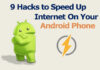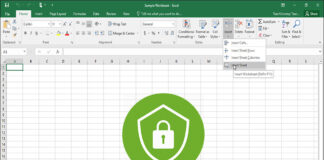Taking screenshots on iPhone is way easier than taking a screenshot on Android phones. You can easily share that image with your friends and on social media.Take a Screenshot on Any iPhone
Since iPhone 8, the method for taking screenshots was the same for a year. But the new iPhones lack the Central home button, so taking a screenshot on them is a little bit different.
Table of Contents
How to take a Screenshot on iPhone 8 and earlier?
If you are holding an older iPhone or the iPhone 8, then you must have a central home button that is lost in the latest iPhone’s. Using this home button, you can take a screenshot in a matter of seconds. Follow the method to take a screenshot on the iPhone.
- Navigate to the screen; you want to capture in the screenshot.
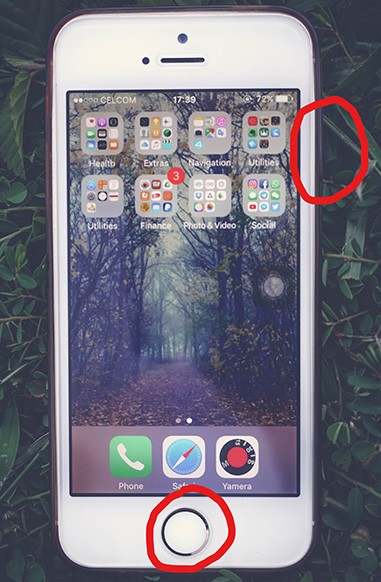
- Press the Central Home button + the Power Button simultaneously.
- You will listen a shutter sound with a screen flash and screenshot will be captured.
- Now the screenshot will be minimized in the down left corner of the screen.
- The minimized screenshot will be visible for 5 seconds.
- In these 5 seconds, you can click that, and a new window will open with many editing options.
- You can crop, edit, or add texts to your screenshot.
- After successful editing, save the screenshot from the above bar.
How to take a screenshot on iPhone X, iPhone XS, iPhone XS Max, and iPhone XR
If you are holding a new iPhone, then you must be missing a home button on it. So how to take a screenshot without a home button? The process is straightforward.
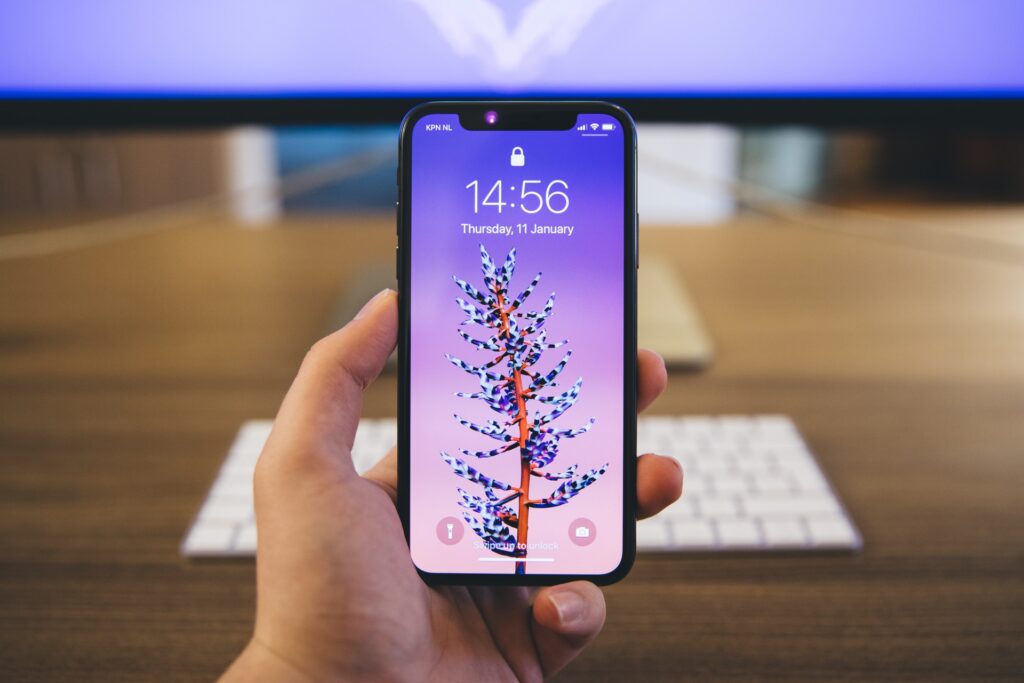
Follow these steps to take a screenshot on iPhone X, iPhone XS, iPhone XS Max, and iPhone XR. Navigate to the screen you want to capture in the screenshot.
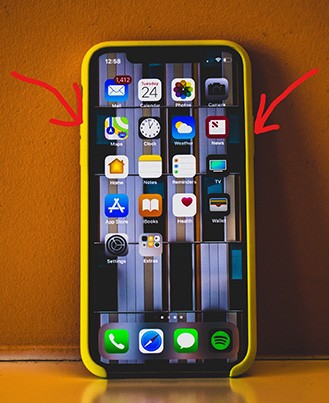
- Press the Power button on the right and Volume Up button on the left at the same time.
- Hold for a second.
- A white flash will take a screenshot with a shutter sound.
- The screenshot will be minimized in the bottom corner.
- You can touch the screenshot to edit it. You can crop it, or add text into it.
Take care while taking the Screenshot & Take a Screenshot on Any iPhone
No matter, on which iPhone, you are taking screenshots, the Power Button is necessary to take a screenshot. So be careful while pressing the power button.
If you press the power button a fraction of second before the Volume up button or the home button, your iPhone will get locked. And you will ruin your screenshot moment.
Taking Screenshots with Assistive Touch
Do you want to take screenshots without even pressing any buttons?
Yes, you can do that, for that you have to configure assistive touch in the settings and then you are good to go.
Assistive touch is the feature that helps to access a lot of tasks like pinching and 3D touch on your iPhone without pressing any button. But for that, you have to turn that on.
Here is how you can turn on the assistive touch.
- Open the Settings app.
- Go to “General settings” and then tap “Accessibility.”
- You will see the “Assistive Touch” toggle button, turn that on.
- You will see a Grey Dot on the screen that is called Assistive touch by Apple.
- You have to set that by double tapping that grey button.
- A new menu will open. Select the “screenshot” option.
- And from now on, the screenshot will be captured on every tap.
How to share the Screenshots
The screenshots are saved in the Photos app of your iPhone, you can find them by navigating to the photos app, open it, and find the recent screenshots taken.
From here select the screenshot you want to send to the other person. You can also edit any screeshot from here; then you can choose from an app you want to use to share that screenshot.
Conclusion
Taking screenshots on iPhone’s is pretty simple and much more straightforward than android. You can make screenshots with the home button plus the power button in no time. Moreover, you can also edit the screenshot on the spot of after saving.
If you are using iPhone X, iPhone XS, iPhone XS Max, or iPhone XR then you can take a screenshot by pressing Power button plus the home screen button.
The third method is to use the Assistive touch. Using that you can take a screenshot by a single touch.
How do you take a screenshot on iPhone, please let us know in comments.




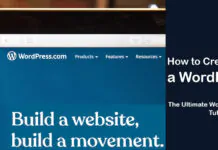
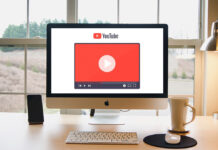
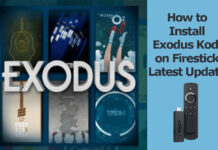











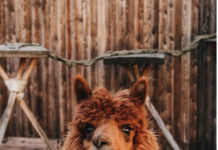



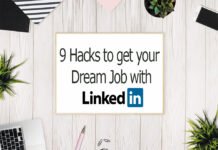


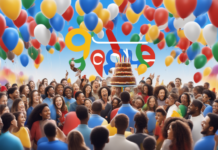
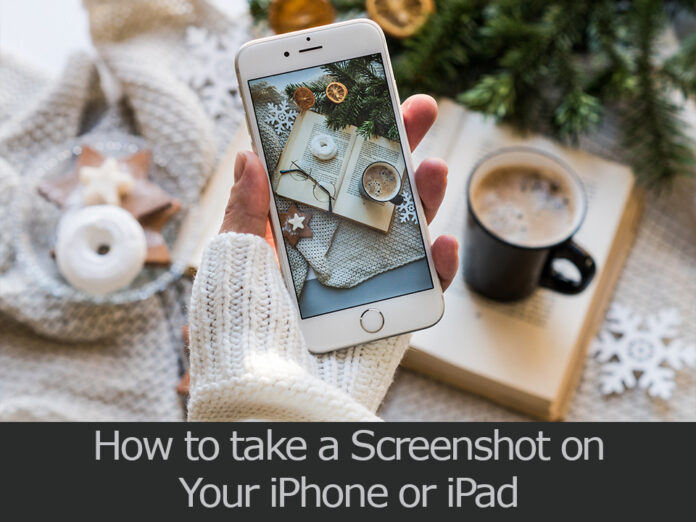
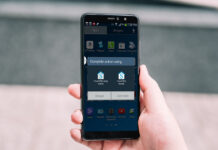











![4 Ways to Hack a WiFi Password on Android in 2023 [No Root] TechSaaz - how to hack a wifi password on android](https://www.techsaaz.com/wp-content/uploads/2019/08/how-to-hack-wifi-on-android-100x70.jpg)