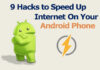The streaming trend is for real now. People really love to enjoy gaming streams and the most popular platform for this Twitch and the best part is that anyone can start streaming on Twitch.
If you have suitable hardware, you can also start streaming on Twitch right away. Guide to Start Streaming on Twitch.
But the problem is here is, it is not that easy. Get more information.
Some technical stuff is involved in the whole process. But don’t worry, we got your back. This is an extensive guide that will help you to stream on Twitch step by step.
If you want to break into the world of streaming and make a name for yourself, then our Beginner’s Guide to Start Streaming on Twitch in 2023 is perfect for you! Follow the steps one by one, and most importantly, don’t skip any step.

No matter what is your gaming hardware, you can stream on Twitch easily. Twitch now supports, Ps4 and Xbox one also for streaming.
Table of Contents
Initial Steps to Getting Started
You need a streaming software for getting started with Twitch streaming.
There are two types of software available out there for this purpose.
- OBS (Open Broadcasting Software)
This is free to use the software, but you to do a lot of professional setting to get started. But don’t worry as this guide explains all.
- Xsplit
This is not free software, and you have to pay a monthly or yearly subscription for it. But it doesn’t require any complicated settings.
Let’s take a start with the Free one.
Using OBS
Install the software on your PC.
It is also available for Mac so; you can use this same method for Mac too.Guide to Start Streaming on Twitch
Follow these steps
- Log in to your Twitch account.
- Now for settings, go to Dashboard.
- Select the game you want to play, and after entering the title click update.
- You need to authorize the OBS with Twitch, for that, go to your Twitch account and navigate to the Stream key.
- Copy that key and paste in OBS and click ok.
Now to complete this
- Run OBS (open broadcasting software)
- Go to broadcasting settings.
- Here, select the Twitch as your default service. Click done.
- Now you have to select the game you want to play, for that Add game and then click on Game Capture.
- Select the sources page, and here you can do a lot of amendments.
- You can give the best user experience to your viewers.
- If you want to to share the webcam display, select Video Capture.
Further Customisations.
Want to add your face to your stream screen?
Customize that from the edit scene menu.
Preview your Steam
Now to be confident that your stream is good enough, you can see that in Preview stream.
Start Streaming on Twitch
After all the initial settings and customizations, its time to Start streaming.Guide to Start Streaming on Twitch
Click on Start Streaming to go live.
Using Xsplit & Guide to Start Streaming on Twitch
This is pretty easy to setup
From the initials, it is pretty the same as of OBS.
Here are the steps to follow to get started with Xsplit.
- Open the Xsplit software with administrative rights.
- Select Broadcast from the top bar.
- Select Add channel from the next menu
- Add the Twitch channel.
- Xsplit will not ask for the settings and will automatically select the best settings according to your hardware and internet connection.
- Keep the default setting and click Ok.
Adding scene sources.
- In the screen sources select Add, and then Game Capture and select the game.
- Add more resources like the images, and webcam video of live gaming. If you do not have a webcam, you should turn it off.
Going Live
Now select Broadcast and then Twitch to live.
Now your selected game will be played, and you will be live for your followed in Twitch.
Stream on Twitch using Smartphone
There are many games that are getting popular, like Pubg mobile, that can only be played on your Android or iOS.
You can quickly start streaming on mobile using Twitch official app.
But if you want to stream live, you have to use a third-party app like Bitstream.
How to Stream Twitch on Xbox or PS4
You do not have to install any broadcasting app to stream on consoles; almost all the consoles have the compatibility for the live streaming.
For good streaming, you need
- Stable internet connection
- Webcam
- Console
To start streaming in just a few steps
Press the Controler button and from the menu Select the Broadcasting button and you are good to go.
Conclusion
Stream on twitch using PC, or any console is not that difficult as you might think. This is an extensive and most simple guide on the internet to get started with live gaming stream in a few steps.
If you are facing any problem in any step, please let us know in comments.




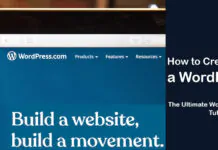
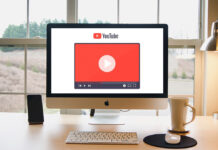
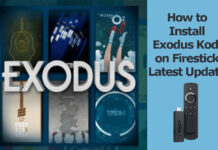











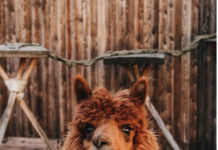



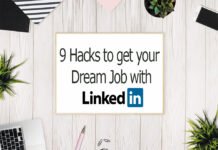


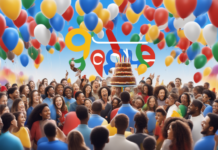
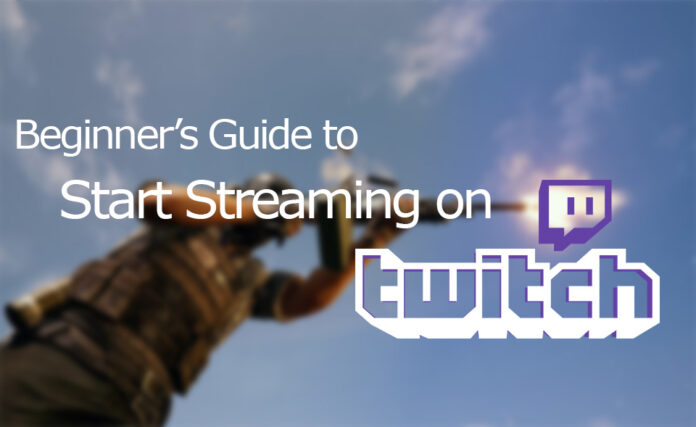
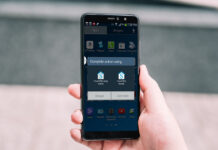








![4 Ways to Hack a WiFi Password on Android in 2023 [No Root] TechSaaz - how to hack a wifi password on android](https://www.techsaaz.com/wp-content/uploads/2019/08/how-to-hack-wifi-on-android-100x70.jpg)