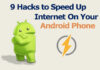Want to join a Wifi network, and they have given a QR code? Don’t worry, this is really simple, and you don’t have to install “Red laser” or any third-party apps like before. Just open the camera.The QR code using your iPhone or and you are good to go. Scan QR Code with Your iPhone
Want to scan a QR code from PC or any other device? You can do that easily using your iPhone or iPad’s camera. QR codes actually provide a specific set of data that gives you instant access using your scanning device.
So here is the simple process to scan the QR codes from your iPhone or iPad. Scan QR Code with Your iPhone
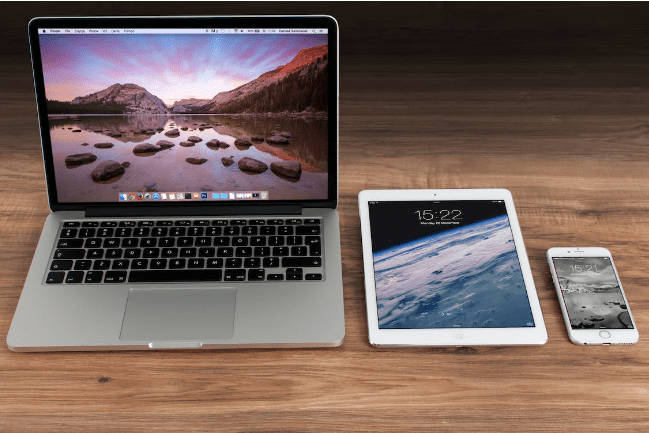
Table of Contents
Scanning With the Camera App
Not with any third-party app but with the stock iPhone app, you can scan any QR code.
Follow the steps:
Step # 1: Go to settings and in the About Phone section see if your iPhone is running on iOS 11 or later, if not then get an update and then you can use this feature.
Step # 2: Now open the camera app by camera app icon from the home screen.
Step # 3: Point your iPhone’s camera towards the target QR code you want to scan. Please scan with the rare camera. The front camera does not have the capability to scan the QR code.
Step # 4: No need to do anything now, the camera app will automatically detect if there is a QR code in front of it. The best part is that it works in lightning fast speed and you don’t have to tell your iPhone that you are going to scan a QR code.
Step # 5: After the detection of the QR code, a notification will pop up with the information, any action, or the link provided in that QR code. For example, there is a Web link in that QR code, a pop up will appear in the notification panel with the link, and that is also clickable. Touch that link, and it will take you to the website.
Scanning with Wallet App
You can also scan QR codes using the Wallet app, but this app only works for passes like ticket and coupons, etc.
To scan with the Wallet app,
- Open the Wallet app
- In the Passes section, there is a Plus button on the Top, Press this button.
- The camera will open, and now you can scan the QR codes of passes.
If you try to scan some other codes from here, you will see an error with a message ” No pass available for this code.” Scan QR Code with Your iPhone
Scanning with WhatsApp Web
Do you know that you can access WhatsApp on PC or Mac without installing any app? Read the comprehensive article on How to use WhatsApp on the laptop?
The process is straightforward, and you can start using WhatsApp on any PC, Mac, or laptop in just a few steps.
- Open Web.whatsapp.com on any browser.
- TYgCKfUweBRJ2dA4RGuKJuW3dsDwp7Tbit
- Now open your iPhone and open Whatsapp app on it.
- Go to settings and then tap Whatsapp web/ desktop.
- Tap on Scan code.
- Now put your iPhone camera towards the QR code on the screen.
- With a flash, your iPhone will now be connected with your laptop, and you can use WhatsApp on that laptop.
Scanning with Facebook Messenger
Facebook messenger gives you Separate QR code that anyone can scan to get your information and can contact you. You can also scan that using your iPhone. To do so,
- Open your Messanger app.
- Tap People from the bottom menu.
- Select Scan Code from the next menu.
- Now you can scan any other messenger code from there.
- When you finish scanning, you will see the information of the person whose code you just scanned.
Scanning with Snapchat App & Scan QR Code with Your iPhone
A well-liked social networking platform called Snapchat also gives you a QR code identity that you can give to anybody so that they can get your information and can connect with you using snap chat.
The process of QR code scanning for snapchat is pretty straight forward.
- Open the snapchat on the phone you want to scan the code for.
- Now open the camera on your iPhone and scan the yellow Bell icon
- It will take a moment to discover the code.
- Once the code is scanned, a pop-up screen will appear with the contact of the person with an Add Friend button. Press that button to add that person as a friend on snap chat.
- You can also give your code to anyone else to give him/her your contact information.
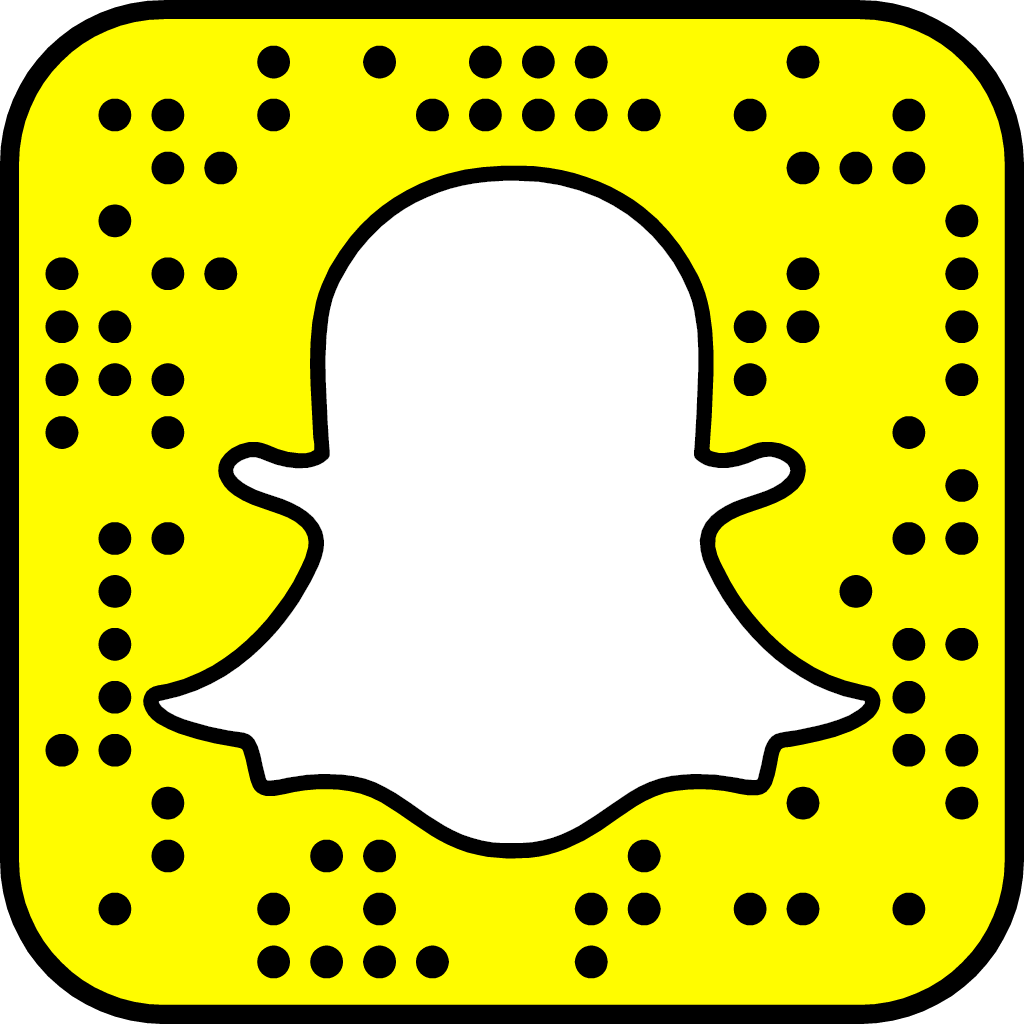
Disabling Auto Scanning
Not everyone wants to scan the codes all the time. For example, sometimes you may have to take pictures with some products having QR code on them, but you do not want to scan them.
So you must disable the auto scanning feature in this case. Scan QR Code with Your iPhone
- Go to Settings.
- Open camera settings.
- In the next menu, Disable the QR scanning.
Conclusion
Scanning a QR code is no more burdensome on iPhone after iOS 11 update. You can quickly scan any QR code using your stock camera app. For the QR codes of passes, you can use the stock app Wallet. There a couple of other things you can do by scanning QR codes. Please let us know in comments, which methods you follow to Scan the QR codes?




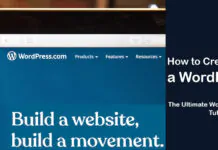
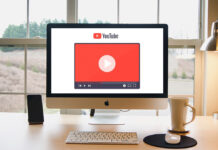
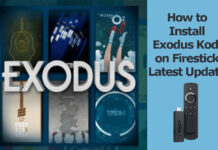











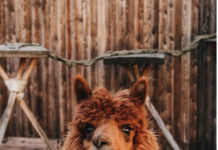



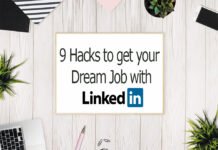


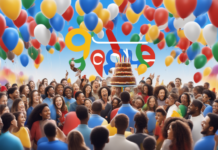
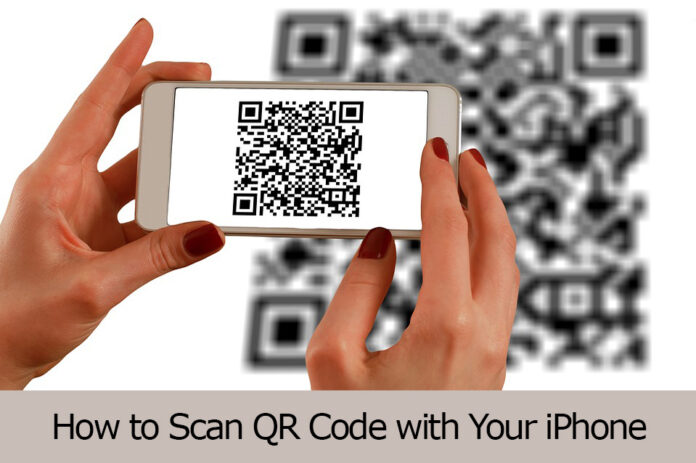
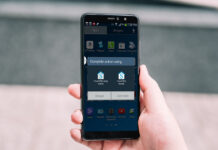











![4 Ways to Hack a WiFi Password on Android in 2023 [No Root] TechSaaz - how to hack a wifi password on android](https://www.techsaaz.com/wp-content/uploads/2019/08/how-to-hack-wifi-on-android-100x70.jpg)