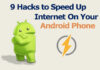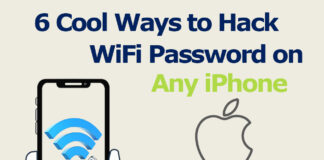Got a slow internet connection or do you want to play YouTube videos offline? YouTube Premium can be the solution here, but that cost you money, and not everyone is ready to invest in that when you can download YouTube videos on a Mac for free. How to Download YouTube Videos on a Mac
Well, there is no official method from Mac or YouTube to download YouTube videos on a mac, but there are some methods you can use to download videos in just a few clicks.
Also, if you’re an iPhone user and don’t know how to download YouTube videos on your iPhone then here is a brief guide on how to download YouTube music on your iPhone.
Select your favorite method and download the YouTube video on your mac.
| Section | Content |
|---|---|
| Introduction | Overview of the need to download YouTube videos on a Mac, mentioning the cost associated with YouTube Premium and the desire for free methods. |
| Online Downloader Tools | Explanation of the option to download YouTube videos without any software, featuring popular online tools like Keepvid, OnlineVideoConverter, and Y2mate. |
| – Using OnlineVideoConverter | Step-by-step guide on using OnlineVideoConverter to download YouTube videos without any software, covering URL copying, format selection, and resolution preferences. |
| Third-Party Software | Introduction to the convenience of using third-party software for downloading YouTube videos on a Mac, featuring selected software options like Any Video Converter, Parallels Toolbox, Clipgrab, and 4k Video Downloader. |
| – Any Video Converter (AVC) | Instructions on downloading and using Any Video Converter to download YouTube videos on a Mac, including steps for copying the video URL, adding it to AVC, and starting the download. |
| – Parallels Toolbox | Overview of Parallels Toolbox as a paid option with additional features, including a Safari browser extension for direct video downloads from various streaming sites. |
| – Clipgrab | Introduction to Clipgrab as a popular free software for downloading YouTube videos on a Mac, featuring steps for downloading and installing the software, as well as the actual download process. |
| – 4k Video Downloader | Description of 4k Video Downloader and its unique feature of supporting 4k resolution downloads. Steps for downloading and installing the software, as well as the general download process. |
| YouTube Rules and Regulations | Clarification of YouTube’s stance on video downloads, mentioning that it is against YouTube’s terms of service. A reminder of the potential consequences, including the risk of losing a YouTube account. |
| Conclusion | Summary of the various methods available for downloading YouTube videos on a Mac, emphasizing user preferences and the importance of respecting content creators’ efforts and revenue. |
| Call to Action | Encouraging readers to share their preferred methods for downloading YouTube videos on a Mac and to express their thoughts on the ethical considerations of video downloading. |
Table of Contents
Download videos on a Mac without any Software
If you want to download the YouTube videos in your mac really quick without any software and of course for free, you can use the online downloader tools.
There are plenty of online downloader tools.
Some of them are
You can use any of the above tools for free without, but they contain ads. You can use Adblocker to block ads for that.
To explain this process step by step, let’s use Onlinevideoconverter.
Step #1
Open YouTube in any browser and play the video you want to download.
Step #2
Copy the URL for that video simple by command + C keys
Step #3
Open OnlineVideoConverter and select convert a video link.
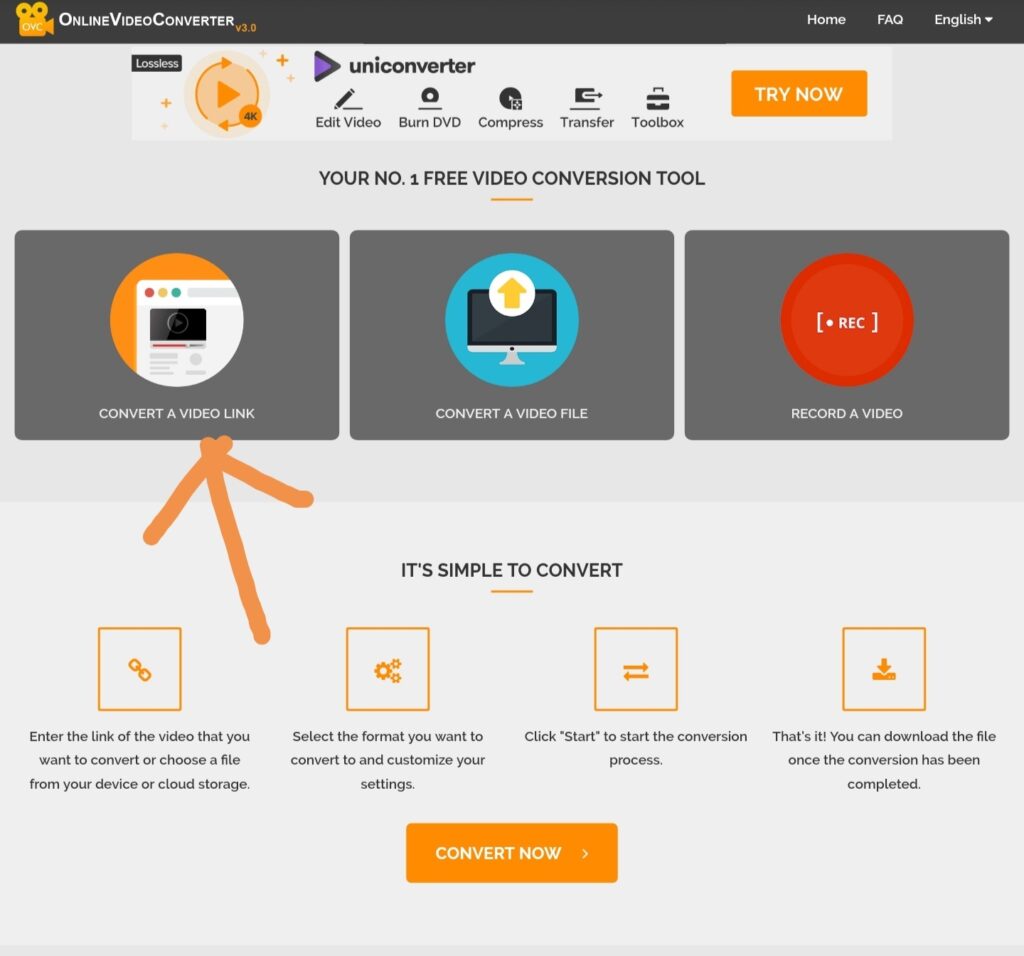
Step #4
Paste the URL in the box.
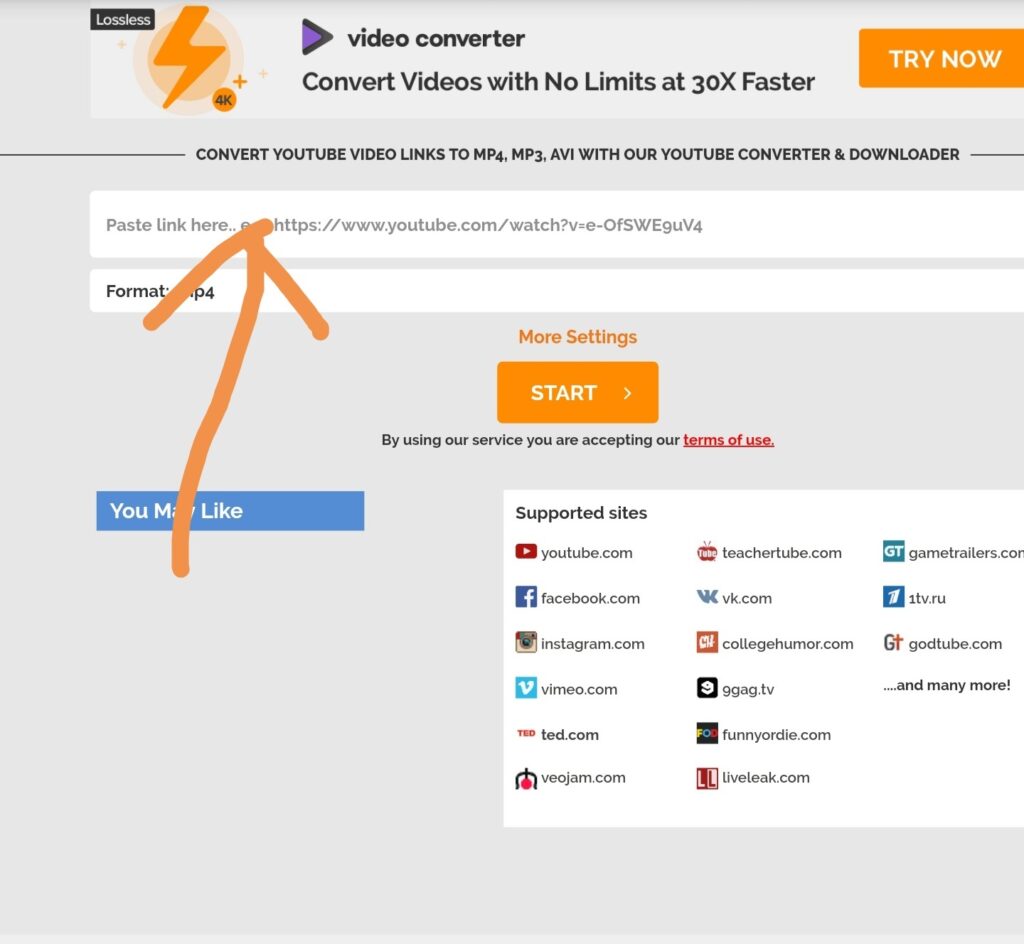
Step #5
Select the video format in which you want to download the video.
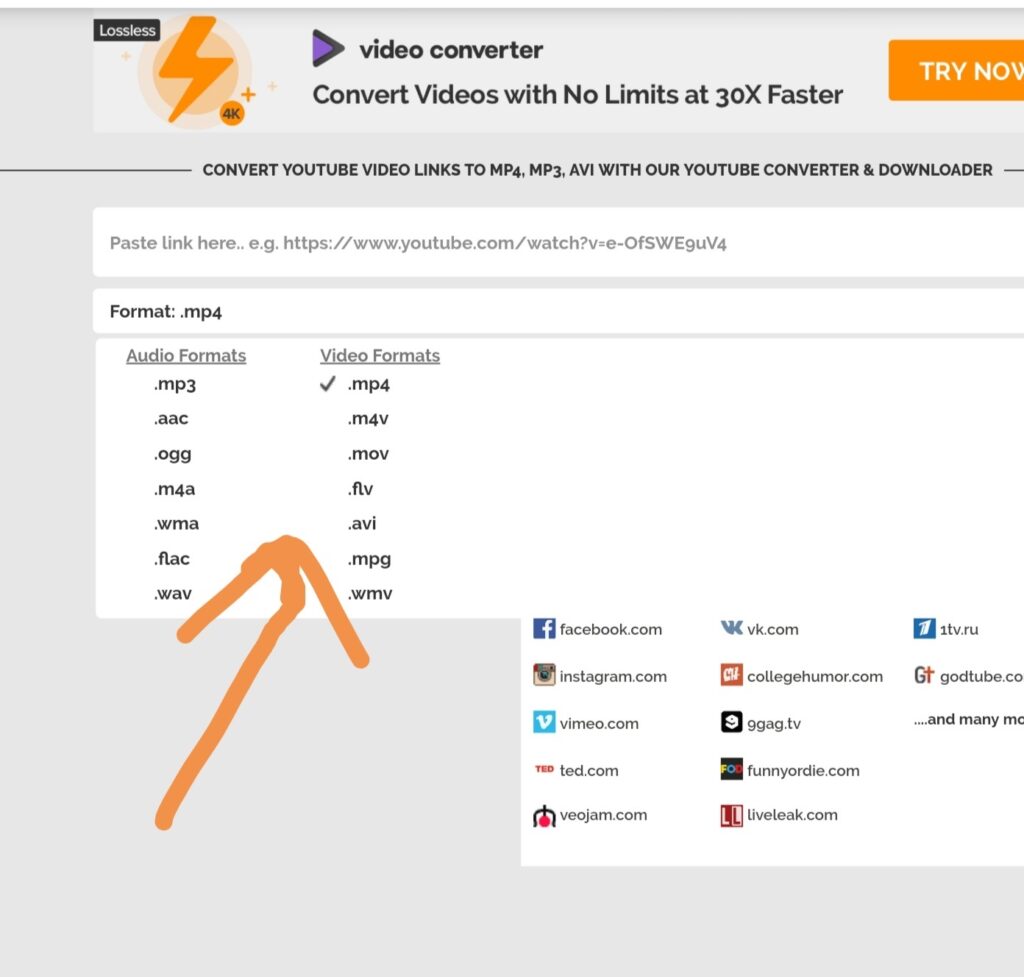
Step #6
In more settings, select the resolution for downloading the video. Select 1080p for best quality.
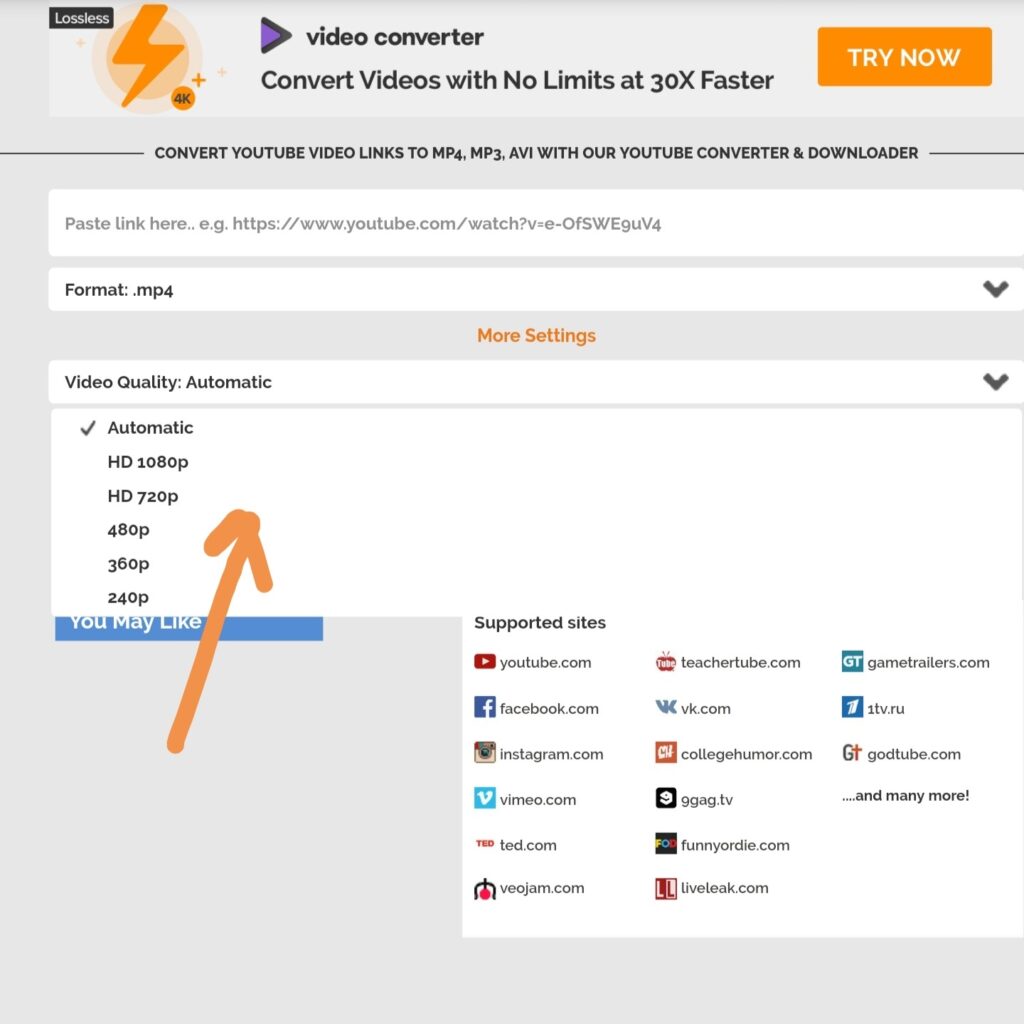
Step #7
Click on start. Your video will start downloading.
Done!
Now you can watch that video offline on any video player.
How to Download YouTube Videos with Third-Party Software?
The software can be really convenient for many users.
Most of the mac users prefer to use software to download Youtube videos.
Here is some selected software that you will love.
● Any Video Converter
AVC is the widely used software to download YouTube videos on a Mac. This software provides you the freedom to download YouTube videos in just a few clicks.
- Download Any video converter software. Open Any video converter download page
- Click on download.
- After downloading, install the software by following on-screen commands.
● How to use Any Video Converter?
It is also as simple as using an online tool like keepvid.
Follow the steps to download the Youtube Videos Using AVC.
- Open the video you want to download.
- Copy the URL of the video.
- Open AVC and select Download Video from the top bar.
- Click on Add URL, and paste the URL of the video here.
- Click start download.
The video will start downloading, and after the completion, the download will be saved in the ‘Download folder‘ of your Mac.
● Parallels Toolbox (not free)
This is not free, and you have to pay $19.99 per year, but it comes with a lot of significant features that are not available in other Free software. For example, it comes with a Safari browser Extension through which you can download Youtube or any other video from many video streaming sites directly.
You also get the options for multiple formats to download a video.
● Clipgrab
Clipgrab is the most popular free software for downloading YouTube videos on your Mac.
Open clipfrab.org and download the software in your Mac.
After downloading install the software by following on-screen instructions.
To download a video with the help of Clipgrab, follow these steps.
- Open Youtube and play the video you want to download, copy the URL for that specific video
- Open Clipgrab and navigate to the downloads tab.
- Paste the URL in the box.
- Select the video format you prefer to download.
- Click ‘grab this clip.’
- The video will be downloaded and will be saved in the Downloads folder.
● 4k Video Downloader & How to Download YouTube Videos on a Mac
This comes with the unique feature of downloading the videos in 4k.
As we know, many videos on Youtube comes with 4k resolution, and none of the free tools supports 4k downloads.
But 4k video downloader allows downloading the videos in any format including 4k.
To download this software
Open https://www.4kdownload.com/download
Select your Mac OS version and start the download.
Now after downloading, install it.
The method to download Youtube videos with the help of 4k video downloader is the same as of all the above software.
But here you will get multiple video formats option, including 4k.
YouTube Rules and Regulations about Downloading a Video
YouTube does not allow to download the videos form any software other then it’s premium membership.
However, it is not illegal or any break of your state’s law.
But as it is under the rules and regulation of YouTube video so that you can lose your YouTube account, if YouTube finds you downloading the videos.
As per our responsibility, we should not download the videos as content creator spends a lot of time, money and efforts to make a single video, and downloading a video can spoil his/her revenue.
What you think about downloading a video? Tell us in a comment.
Conclusion
Downloading YouTube videos on a Mac is not a difficult task anymore. You can download YouTube videos using an online website without any software.
Or you can download using the software. Free and paid both software are available. I like to download YouTube videos in my Mac using the online video download tool websites.
Let us know your favorite and most convenient methods that you use to download YouTube videos on a Mac.




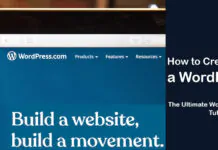
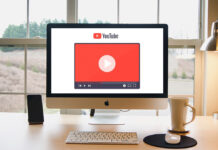
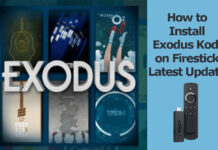











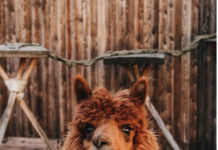



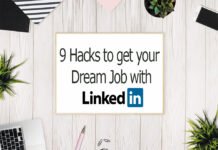


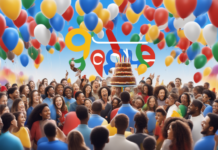
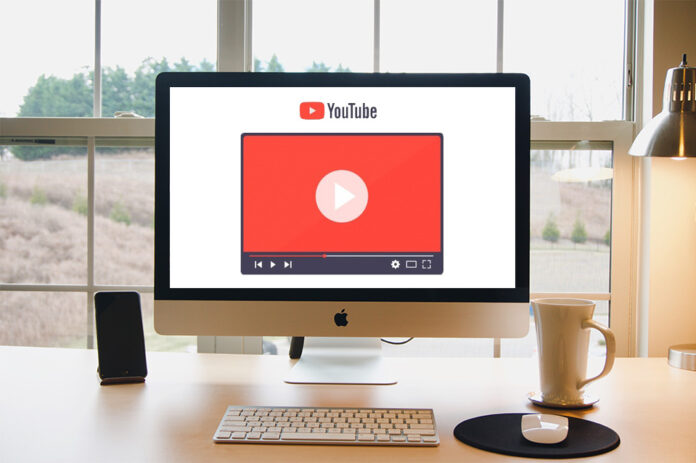
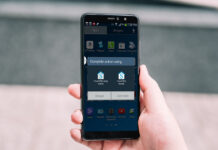



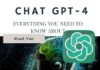








![4 Ways to Hack a WiFi Password on Android in 2023 [No Root] TechSaaz - how to hack a wifi password on android](https://www.techsaaz.com/wp-content/uploads/2019/08/how-to-hack-wifi-on-android-100x70.jpg)