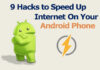No doubt iPhone has the best display in the smartphone market, but anyhow you may need to connect your iPhone or iPad with the TV for watching movies on Netflix or any kind of presentation for office, so whatever your reason is, It is pretty easy to Connect iPhone or iPad to TV.
There are several methods for connecting iPhone with the TV.
Table of Contents
Using DLNA App to Connect iPhone with TV

The best part of this method is that you don’t have to convert the media files to stream on TV.
But you must have an internet TV for this.
Search for the DLNA app in the App store. The internet TV always supports the projecting so you can easily connect your iPhone with TV using the DLNA app.
You can only play and watch videos that are not DRM protected. You can also not enjoy Netflix and HBO streaming using this app.
For that, you can use the following methods.
This method is best for presenting any topic in your office.
The recommended app for this process is AllCast. Using this app, you can mirror your screen on TV; even when you don’t have any Apple TV.
Using an AV cable to Connect iPhone or iPad to TV
It is the simplest method and can play anything from your iPhone or iPad on TV, but it is not free.Connect iPhone or iPad to TV
You have to purchase an AV adapter cable worth $25 for this. You can find and plenty of cables on Amazon for this price range.
Note: Search for “Lightning Digital AV Adapter.”
And buy that only even if that is a little bit expensive.
Because there are many cables out, there are Lightning VGA adopter and cannot play Netflix like streaming apps due to HDCP (High Bandwidth Digital Content Protection)
So make sure you are purchasing the right now.Connect iPhone or iPad to TV

Here is the procedure to connect your iPhone with TV using this cable.
- Connect the extended cable part with the iPhone or iPad
- Connect the HDMI part with TV using HDMI cable.
- Connect the power adapter with AV cable.
Now you are good to go.
You can play literally everything now on TV from your iPhone or iPad.
In case if you are a fan of video guide, see this video.Connect iPhone or iPad to TV
Note: if your TV is not HDMI supported, then purchase a Lightning VGA adaptor, that will mirror all the media on TV from iPhone but can not mirror HDCP (High Definition Digital Content Protection) data like Netflix and HBO app streaming.
Using Apple TV

This is not free and not recommended if you can not afford $179 subscription fees.Connect iPhone or iPad to TV
With this subscription enabled you can stream Apple TV on 4k and also can mirror any Apple device like iPhone or iPad directly on Apple TV in a single click.
Steps to connect!
- Make sure Apple TV and your iPhone or iPad are connected with the same wifi network.
- Once connected, you will see the screen mirroring in the notification menu.
- Select that and select Apple TV.
- Done!
Now you can use your iPhone on Apple TV.
You can also use the iPhone as a remote to operate your Apple TV; you just have to tap on any app to mirror that on your Apple TV.
Using Chromecast to Connect iPhone to TV

Chromecast is a casting device from Google. It’s also an affordable option for connecting your iPhone or iPad with TV.
Your TV must be HDMI supported.Connect iPhone or iPad to TV
- Buy a Chromecast ultra from Amazon.
- Attach that with your TV in HDMI port.
- Use any chromecast supported app on your iPhone or iPad.
- You will see a rounded rectangle icon, tap that, it is chromecast button.
- Select your device from the available devices list.
- Now you can cast your iPhone or iPad display on your TV.
Right after projection, you can see some broken pixels on TV, as it is wide, but when you will open media that will be of good quality.
You can find Chromecast ultra on Amazon for around $35.
Using Roku Streaming Stick

It is the same as chromecast; this device is connected to TV on HDMI port.
After connecting the Roku device to your TV,
- Install the compatible app (Roku iOS app)
- In the app, you will find the add button, tap that.
- Select the media you want to play on TV.
And if you want to play streaming apps like Netflix, follow these steps.
- Connect your iOS device and Roku stick with the same WiFi network
- In the streaming app like Netflix, tap the cast icon.
- You are done; now you can Play your favourite movies on a bigger screen.
You can purchase Roku streaming stick on Amazon at pretty affordable price.
For Older iPhone or iPad
If you have an older iPhone that has six pin connector for charging and data transfer cable, don’t worry we have a solution for that also.
You don’t have to purchase a lightning AV cable, instead purchase Apple composite AV cable,
It has a six pin connector, and it can be connected to any new or old TV with the help of three audio and video cables.
It will easily mirror your iPhone to your TV, and you can watch anything you want on a bigger screen.Connect iPhone or iPad to TV
Note: Remeber to convert the HD video files to SD versions to play in TV as that can cause some lag.
Conclusion:
Connecting your iPhone with the TV is not difficult now a days. However, you have to spend some extra money if you don’t have DLNA supported TV.
You can either purchase a Lightning AV cable or a Chromecast Ultra for this process. Roku streaming stick is also a great and cheaper option and can mirror Netflix easily.
Lightning VGA cable is used if you don’t have an HDMI supported TV.Connect iPhone or iPad to TV
Use the above methods according to the availability of your device or of your choice to connect your iPhone with the TV.
Do let us know in comments section that which method you prefers the most.




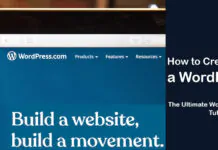
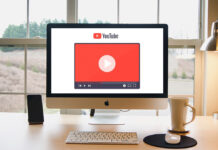
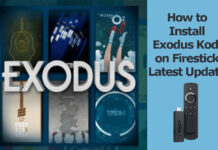











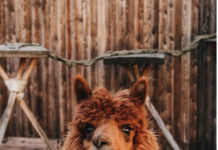



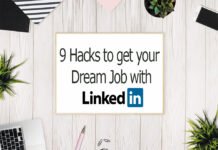


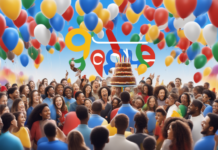

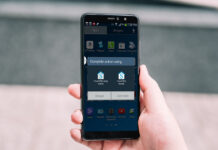










![4 Ways to Hack a WiFi Password on Android in 2023 [No Root] TechSaaz - how to hack a wifi password on android](https://www.techsaaz.com/wp-content/uploads/2019/08/how-to-hack-wifi-on-android-100x70.jpg)