
Hey there, gamer! If you’re here, I bet you’ve been battling more than just in-game enemies lately. There’s nothing worse than being deep into an intense match, about to secure that epic win, and then… lag strikes. Your gaming laptop suddenly decides to turn into a slideshow, and you’re left staring at a frozen screen while your teammates shout, “What are you doing?!”
Relax, I’ve got your back. Let’s figure out why your gaming laptop is lagging and how to fix it. We’ll tackle this step by step, just like leveling up your favorite RPG character.
Here’s a quick table to summarize what might be causing the issue and where to start looking:
| Problem | Description | Quick Fix |
|---|---|---|
| Overheating | High temperatures slow performance | Clean fans, use cooling pads |
| Outdated Drivers | Graphics or system drivers not updated | Update drivers via manufacturer’s site |
| Background Programs | Too many apps hogging resources | Close unnecessary programs |
| Insufficient RAM | Not enough memory for modern games | Upgrade RAM |
| Storage Issues | Low disk space or slow HDD | Free up space, upgrade to SSD |
| Network Problems | Poor internet connection | Switch to wired or upgrade your Wi-Fi |
| Malware or Viruses | Hidden threats affecting performance | Run a full antivirus scan |
| Game Settings Too High | Running games beyond your laptop’s limits | Lower in-game graphics settings |
Got an idea of where to start? Great! Let’s dive deeper into each issue.
Gaming laptops are power-packed, but all that power generates heat. Overheating can make your laptop throttle its performance to protect itself.
How to Tell:
Fix It:
Drivers are like the instructions your laptop uses to communicate with its hardware. If they’re outdated, your games might not run as smoothly.
How to Tell:
Fix It:
Sometimes, your laptop is busy handling a dozen other things while you’re trying to game. Background apps like browsers, updates, or even hidden processes can eat up CPU, RAM, and disk usage.
How to Tell:
Fix It:
Modern games are memory-hungry. If your laptop has less than 16GB of RAM, you might experience stutters or crashes in AAA titles.
How to Tell:
Fix It:
A nearly full drive or an older HDD can slow down load times and game performance. SSDs are faster and more reliable for gaming.
How to Tell:
Fix It:
If you’re into online gaming, lag might be caused by your internet connection rather than your laptop.
How to Tell:
Fix It:
Malware can quietly drain your resources, causing performance issues without you even realizing it.
How to Tell:
Fix It:
Pushing your gaming laptop beyond its capabilities will result in lag, no matter how powerful it is.
How to Tell:
Fix It:
Gaming laptops are awesome, but they’re not invincible. A little care and attention go a long way in ensuring a smooth gaming experience. Whether it’s cleaning out dust bunnies, updating drivers, or tweaking game settings, these tips will help you get back to gaming without the dreaded lag.
Got any specific issues or questions? Drop them in the comments below, and let’s get your gaming laptop back in the fight. Happy gaming!
Read more: How to Trade Your MacBook for a Gaming Laptop: A Step-by-Step Guide
Hey there! Ever heard of AI? It's like, super smart computers that can do things…
Have you ever thought about starting your own business but weren't sure where to begin?…
Dropshipping is one of the easiest ways to start an online business. You don’t need…
Are you looking for a way to make more money with your online business or…
Have you ever thought about making extra money using artificial intelligence (AI)? Maybe you’ve heard…
Hey there! So you want to make money with AI chatbots? Well, you're in the…