
Gaming laptops are fantastic for portability and power, but let’s face it—sometimes that FPS (frames per second) just doesn’t keep up with your dreams of gaming greatness. The good news? You can give your gaming laptop the boost it needs without throwing cash at a brand-new rig. Today, we’re going to talk about how to upgrade your gaming laptop, step-by-step, using easy language and tips that are straight to the point. Grab your toolkit, and let’s get to it!
Quick Overview: Types of Upgrades for Your Gaming Laptop
| Upgrade Type | Difficulty Level | Benefit |
|---|---|---|
| RAM Upgrade | Easy | Better multitasking |
| SSD/HDD Upgrade | Medium | Faster load times |
| GPU/External GPU | Difficult | Boost graphics power |
| Cooling Solutions | Easy | Lower temperatures |
| Software Upgrades | Easy | Improve performance |
Let’s break it all down!
How to Upgrade Your Gaming Laptop: The Complete Guide for Gamers One of the simplest and most effective upgrades for any gaming laptop is boosting the RAM. Think of RAM as the short-term memory your laptop uses to handle multiple things at once. More RAM means smoother multitasking and fewer slowdowns.
Why Upgrade RAM?
How to Upgrade RAM
If you’re still running your games off an old, slow hard drive (HDD), this upgrade will absolutely blow your mind. Swapping out your HDD for a Solid-State Drive (SSD) will bring faster boot times and faster load times for your games.
Why Upgrade to SSD?
How to Upgrade to an SSD
Upgrading your GPU directly in a laptop is often challenging since most gaming laptops have a soldered graphics card. But if you’re feeling ambitious, an external GPU (eGPU) might be the answer.
What is an eGPU?
How to Set Up an eGPU
Gaming laptops tend to run hot, especially when they’re trying to run demanding games on high settings. Keeping temperatures down not only keeps performance consistent but also prolongs the life of your components.
Simple Ways to Improve Cooling
Hardware upgrades are great, but don’t overlook the power of some simple software tweaks. Optimizing your system for gaming can squeeze out extra performance without spending a dime.
What Software Tweaks Can You Make?
Compatibility: Always check the manufacturer’s website to see what kind of upgrades are supported. You don’t want to buy RAM sticks or SSDs that aren’t compatible.
Warranty: Some upgrades might void your laptop’s warranty. If it’s still under warranty, it’s best to double-check before opening it up.
Cooling Considerations: The more powerful your components, the more heat they produce. Make sure your laptop’s cooling system can handle any new upgrades—using a cooling pad can help.
When should you consider buying a new gaming laptop instead of upgrading? If your laptop is over 5 years old and struggling to run even the less-demanding games, it may be time to look at newer models. Laptop technology improves rapidly, and sometimes the cost of upgrading an old system is close to getting a newer one with modern hardware.
Sometimes, a peripheral upgrade can make your gaming experience more enjoyable, even if your internal hardware is a bit lacking. For example:
Upgrading a gaming laptop can be a great way to extend its life and keep playing the games you love. Whether it’s more RAM for smooth multitasking, an SSD for snappy load times, or an eGPU for that extra horsepower, there are plenty of options to boost performance without buying an entirely new machine.
It’s worth taking the time to do some research, see what’s possible with your specific model, and plan your upgrades step-by-step. Remember, even small upgrades can make a big difference in your gaming experience.
And, hey—upgrading can be a lot of fun too! There’s nothing quite like firing up a game post-upgrade and seeing all those sweet extra frames in action. Good luck, and happy gaming!
Got any questions or need help with a specific upgrade? Drop a comment below, and let’s geek out together about making those laptops better, faster, and stronger!
Read more: What Laptop Can Run 4K Gaming?
In today’s fast-paced digital world, marketing automation is the secret sauce to scaling your business…
If you're a developer, marketer, or website owner, you know how important it is to…
The Lenovo Legion Pro 5i (Gen 9) stands out in the competitive mid‑range gaming laptop…
Introduction Hey there, video enthusiasts! Whether you’re a content creator, marketer, educator, or just someone…
Introduction Are you looking for the best visual design software that doesn’t require hours of…
Introduction Are you tired of struggling with scattered media files, lost branding assets, or video…